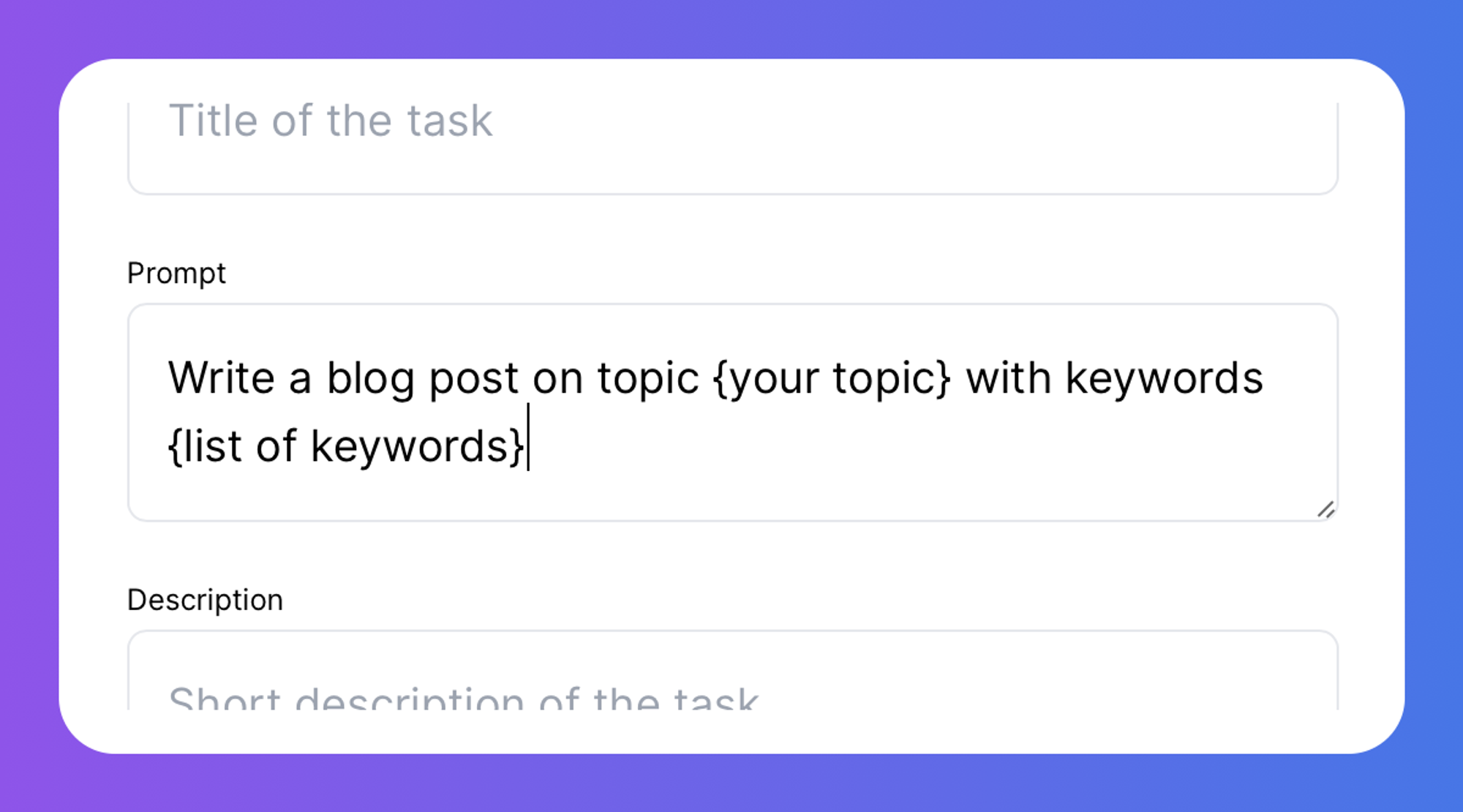If you use GPT tools in your work, you may often find yourself copy pasting prompts - even having a library in your notes, text document etc. This process of managing and reusing prompts is made better thanks to Spell Tasks.
Examples of Tasks
- Brainstorm SEO keywords based on a blog post
- Extract data from CSV and summarize it
- Write a personalized cold email based on prospect information
How to use tasks
Creating a task template
Spell has an extensive library of common tasks to help you get started:
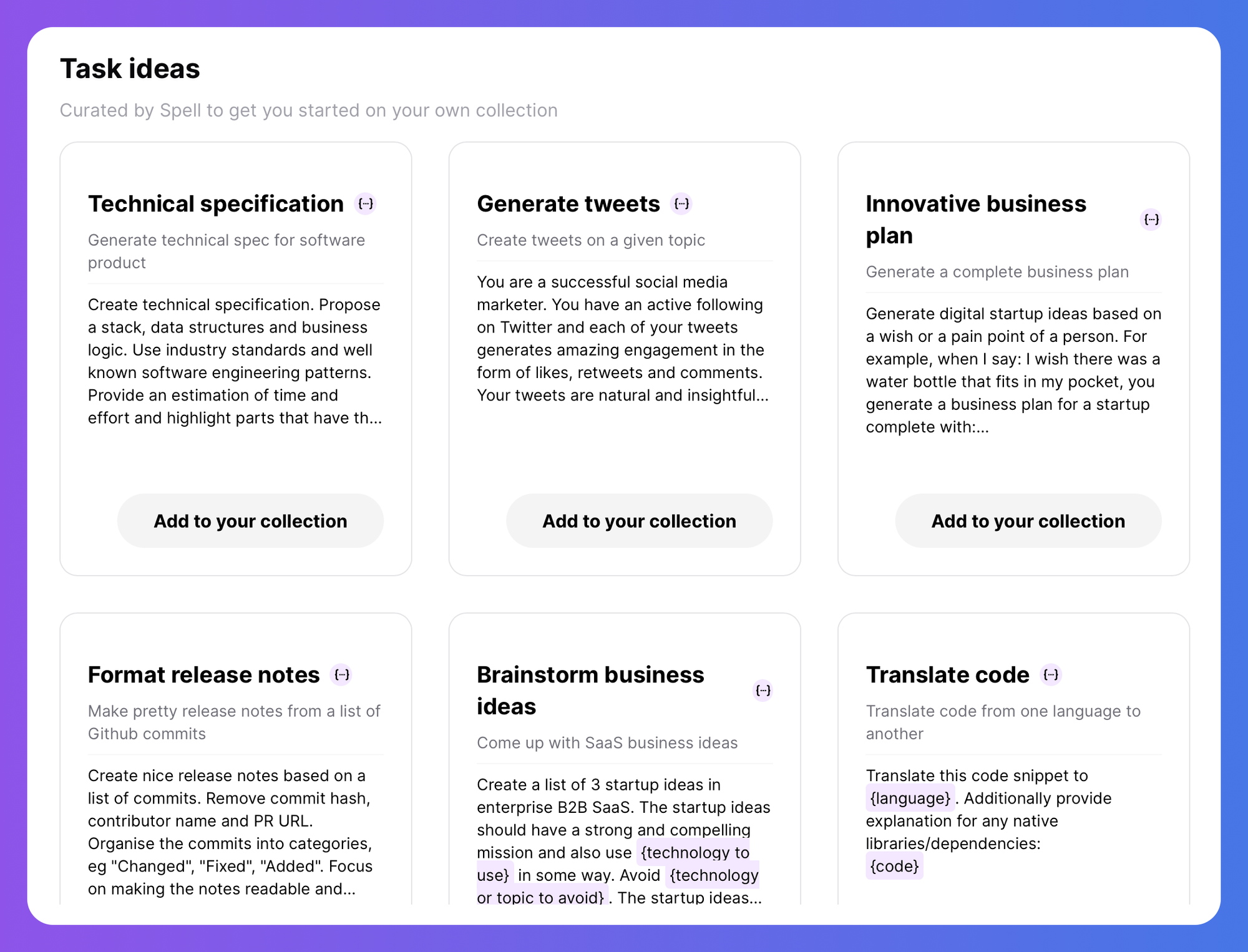
You can easily add them to your collection!
To create your own new task, click the “New task template” button in top left corner of the “Tasks” page and follow the creation form.
Starting a task template
To start a task, find a task template on the list and click “Run”. You can also easily re-run a previously completed task - just use the dropdown on the task list.
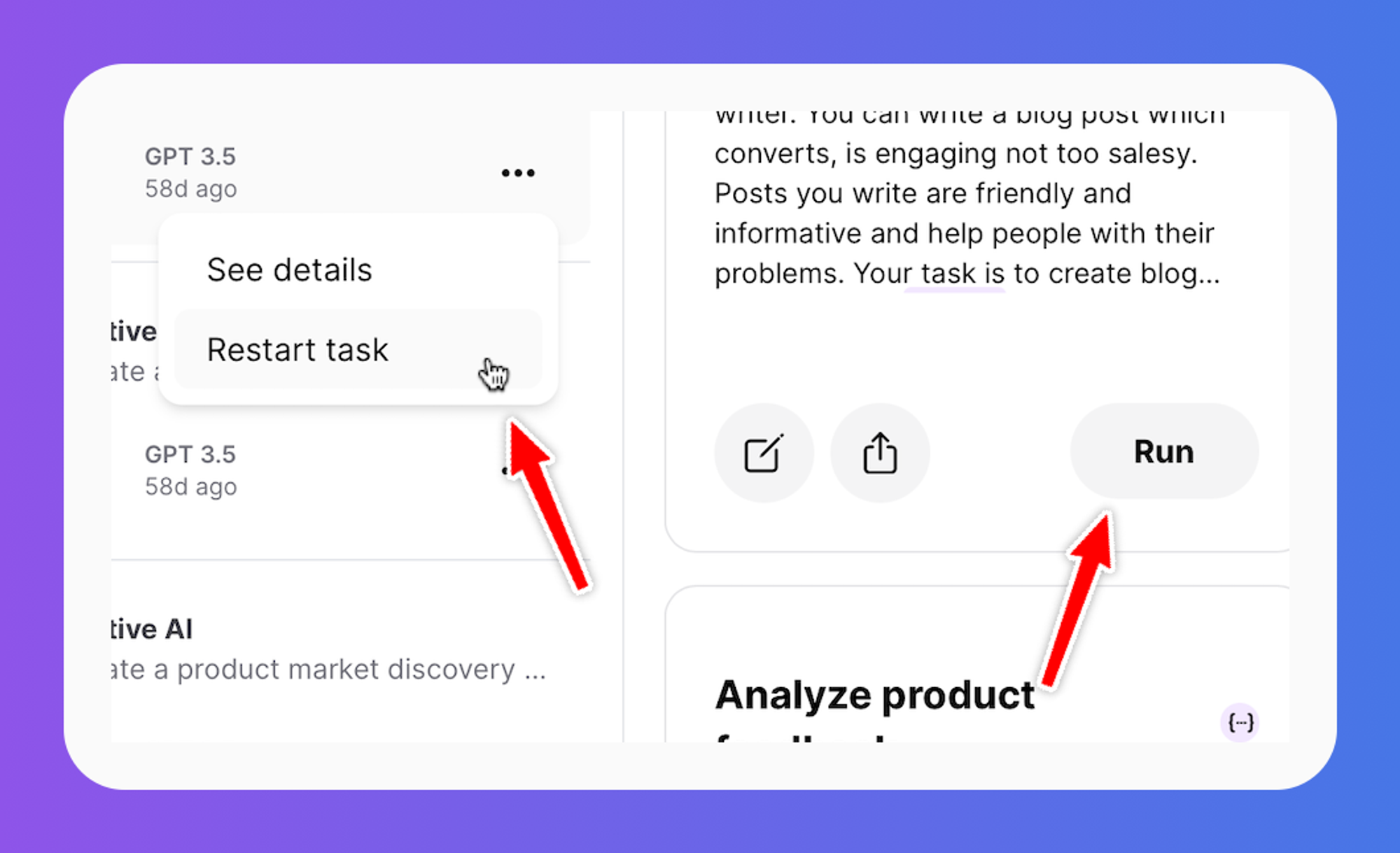
Using a parametrized task
The true power of tasks are parameters. This makes each task a template with values which can be inserted later. You can think of it as similar to completing a sentence.
Examples:
Write a blog post on topic {your topic} with keywords {list of keywords}
You are a successful social media marketer. You have an active following on Twitter and each of your tweets generates amazing engagement in the form of likes, retweets and comments. Your tweets are natural and insightful. Write a tweet on topic: {your topic}
Each time you start a parametrized task, you will be asked to fill in the parameters. No need to copy paste and customize your prompts anymore!
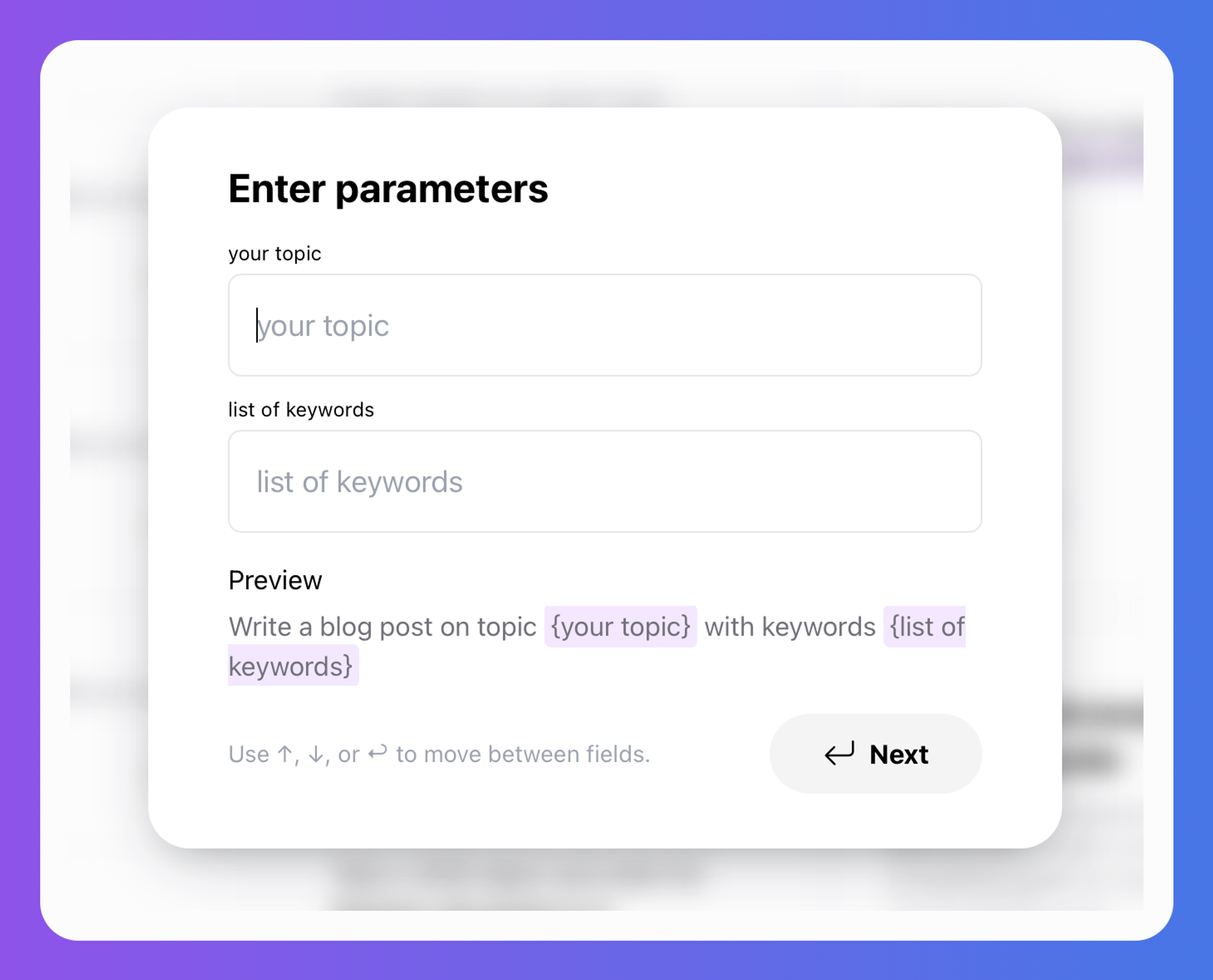
Creating a parametrized task
To create a parametrized task, follow the steps to create a normal task. Use curly braces { and } to mark a piece of text be parametrized later: